Reputation:
If you own an HP laptop and you hit the “Product information not valid” error when using HP tools (BCU, other BIOS utilities, or during some updates), it’s not a random software bug. It’s the firmware telling you: “I don’t know what machine I am.”
Why the Error Appears
The “Product information not valid” error usually stems from missing or corrupted system identifiers in the BIOS. HP’s BCU relies on these values to confirm the identity of the machine before making changes. When the expected data is missing or unreadable, the utility fails.
1. Missing System Information in BIOS (DMI/SMBIOS Region)
Every HP system stores critical identifiers in the Desktop Management Interface (DMI) or System Management BIOS (SMBIOS) region. These include:
Product Name
Serial Number
SKU
UUID
If any of these fields are blank, corrupted, or were never programmed, the BCU cannot validate the system. This is one of the most common causes of the error.
2. System Board Replacement or BIOS Reset
When a motherboard is replaced, or the BIOS NVRAM is reset, the system information may not automatically carry over. HP requires technicians to reprogram the DMI fields after such events. If this step is skipped, the BIOS will lack the information BCU depends on, triggering the error.
3. Unsupported or Corrupted BIOS State
In some cases, the error isn’t about missing data but rather an incompatible or damaged BIOS environment. Examples include:
Attempting to run BCU on a non-HP system.
Running BCU on an unsupported HP model.
Encountering corruption after a failed or incomplete BIOS update.
Any of these conditions can prevent the tool from functioning as intended.
Download HP BCU
Go to HP’s official site and download the HP BIOS Configuration Utility (BCU).
HP BIOS Configuration Utility | HP Client Management Solutions
Extract / Install
Run the downloaded .exe or SoftPaq file to install or extract BCU on your Windows PC.
Open Command Prompt as Administrator
Right-click Command Prompt → Run as Administrator
Export current BIOS config to text file
Navigate to the folder where BiosConfigUtility64.exe is located, then run:
BiosConfigUtility64.exe /Get:Config.txt
This creates a file named Config.txt containing current BIOS/DMI settings.
Edit the Config.txt
Open Config.txt in a text editor (Notepad).
Find fields like Serial Number, Product Number / SKU, Product Name, UUID.
If any are blank or say “Invalid / To be filled by OEM”, change them to the correct values that are on your laptop’s sticker (on bottom or inside battery bay).
Save edited file
Re-apply config using BCU
Using the same elevated Command Prompt, run:
BiosConfigUtility64.exe /Set:Config.txt
This tells BCU to take your edited Config.txt and write those values back into BIOS / the DMI region.
Reboot the laptop
Check BIOS System Information
Press F10 at startup → go to System Information → verify that Serial Number, Product Name, SKU, UUID are showing correctly.
Run BCU again or check in Windows
Use BCU /Get:Config.txt or run commands like:
wmic bios get serialnumber
wmic csproduct get name,identifyingnumber,uuid
to confirm values are properly set and the “Product information not valid” error is gone.
 Why BCU Sometimes Fails
Why BCU Sometimes Fails
The HP BIOS Configuration Utility (BCU) is simple and clean, but it has limitations.
BCU can only change fields that are not locked in the BIOS.
If the DMI information (like Serial Number, Product Name, SKU) is completely erased or zeroed out, BCU will not allow you to re-write it.
 What Happens If It Fails
What Happens If It Fails
When you run /Set:Config.txt and:
You see errors like “Product Information not valid” or “Failed to set configuration”
Or after reboot the fields are still blank
 That means the BIOS is blocking BCU from writing those identifiers.
That means the BIOS is blocking BCU from writing those identifiers.
 The Alternative Solution
The Alternative Solution
In this case, you need HP’s DMI programming tools instead of BCU, such as:
HP WNDMIFIT (for newer models)
HP NbDmiFit (for older models)
These tools write directly to the DMI region of the motherboard, bypassing BCU’s limitations.
They are run from a bootable USB drive.
You must enter the exact values from the laptop’s sticker (Serial Number, Product Number, etc.).
They are more advanced and a bit riskier than BCU, but they work when BCU cannot.
Step-by-Step Guide to Reprogram DMI with WNDMIFIT / NbDmiFit
1. Identify Your Laptop Generation
Older HP laptops (EliteBook G1/G2, ProBook G0–G2, etc.) → usually use NbDmiFit.
Newer HP laptops (EliteBook G3+, ProBook G3+, consumer Pavilion/Envy/15-daXXX, etc.) → usually use WNDMIFIT.
2. Prepare Correct Values
Before touching the tools, collect these values from the sticker under your laptop (or inside battery compartment):
Serial Number (S/N)
Product Number (SKU or P/N)
Product Name / Model
Feature Byte (sometimes printed inside RAM slot or near battery)
CT Number (optional but recommended)
 These must be exact. If you enter wrong values, HP Support Assistant and drivers may not work correctly.
These must be exact. If you enter wrong values, HP Support Assistant and drivers may not work correctly.
3. Create a Bootable USB
Use Rufus or similar tool.
Format USB as FAT32.
Set it to FreeDOS boot.
Copy the extracted WNDMIFIT or NbDmiFit folder onto the USB.
4. Boot Into USB
Insert the USB into the laptop.
Power on and press F9 to open the Boot Menu.
Select the USB drive (Legacy boot must be enabled in BIOS if Secure Boot blocks it).
5. Run the DMI Tool
For NbDmiFit → usually run:
Nbdmifit.bat
For WNDMIFIT → usually run:
Wndmifit.bat
It will open an HP programming interface.
6. Enter Missing Information
The tool will prompt you to enter system identifiers:
Serial Number → type it exactly as on sticker
Product Number (SKU)
Product Name (e.g., HP ProBook 450 G5)
Feature Byte (long string of numbers/letters, if available)
CT Number (if shown on chassis)
Press Enter after each.
7. Save and Reboot
The tool will program the system board.
When it finishes, power off and reboot.
8. Verify
Enter BIOS (F10) → System Information. All fields (Serial, Product Number, SKU, UUID) should now be correct.
In Windows, run:
wmic bios get serialnumber
wmic csproduct get name,identifyingnumber,uuid
→ Confirm values match your sticker.
Why the Error Appears
The “Product information not valid” error usually stems from missing or corrupted system identifiers in the BIOS. HP’s BCU relies on these values to confirm the identity of the machine before making changes. When the expected data is missing or unreadable, the utility fails.
1. Missing System Information in BIOS (DMI/SMBIOS Region)
Every HP system stores critical identifiers in the Desktop Management Interface (DMI) or System Management BIOS (SMBIOS) region. These include:
Product Name
Serial Number
SKU
UUID
If any of these fields are blank, corrupted, or were never programmed, the BCU cannot validate the system. This is one of the most common causes of the error.
2. System Board Replacement or BIOS Reset
When a motherboard is replaced, or the BIOS NVRAM is reset, the system information may not automatically carry over. HP requires technicians to reprogram the DMI fields after such events. If this step is skipped, the BIOS will lack the information BCU depends on, triggering the error.
3. Unsupported or Corrupted BIOS State
In some cases, the error isn’t about missing data but rather an incompatible or damaged BIOS environment. Examples include:
Attempting to run BCU on a non-HP system.
Running BCU on an unsupported HP model.
Encountering corruption after a failed or incomplete BIOS update.
Any of these conditions can prevent the tool from functioning as intended.
Download HP BCU
Go to HP’s official site and download the HP BIOS Configuration Utility (BCU).
HP BIOS Configuration Utility | HP Client Management Solutions
Extract / Install
Run the downloaded .exe or SoftPaq file to install or extract BCU on your Windows PC.
Open Command Prompt as Administrator
Right-click Command Prompt → Run as Administrator
Export current BIOS config to text file
Navigate to the folder where BiosConfigUtility64.exe is located, then run:
BiosConfigUtility64.exe /Get:Config.txt
This creates a file named Config.txt containing current BIOS/DMI settings.
Edit the Config.txt
Open Config.txt in a text editor (Notepad).
Find fields like Serial Number, Product Number / SKU, Product Name, UUID.
If any are blank or say “Invalid / To be filled by OEM”, change them to the correct values that are on your laptop’s sticker (on bottom or inside battery bay).
Save edited file
Re-apply config using BCU
Using the same elevated Command Prompt, run:
BiosConfigUtility64.exe /Set:Config.txt
This tells BCU to take your edited Config.txt and write those values back into BIOS / the DMI region.
Reboot the laptop
Check BIOS System Information
Press F10 at startup → go to System Information → verify that Serial Number, Product Name, SKU, UUID are showing correctly.
Run BCU again or check in Windows
Use BCU /Get:Config.txt or run commands like:
wmic bios get serialnumber
wmic csproduct get name,identifyingnumber,uuid
to confirm values are properly set and the “Product information not valid” error is gone.
The HP BIOS Configuration Utility (BCU) is simple and clean, but it has limitations.
BCU can only change fields that are not locked in the BIOS.
If the DMI information (like Serial Number, Product Name, SKU) is completely erased or zeroed out, BCU will not allow you to re-write it.
When you run /Set:Config.txt and:
You see errors like “Product Information not valid” or “Failed to set configuration”
Or after reboot the fields are still blank
In this case, you need HP’s DMI programming tools instead of BCU, such as:
HP WNDMIFIT (for newer models)
HP NbDmiFit (for older models)
These tools write directly to the DMI region of the motherboard, bypassing BCU’s limitations.
They are run from a bootable USB drive.
You must enter the exact values from the laptop’s sticker (Serial Number, Product Number, etc.).
They are more advanced and a bit riskier than BCU, but they work when BCU cannot.
Step-by-Step Guide to Reprogram DMI with WNDMIFIT / NbDmiFit
1. Identify Your Laptop Generation
Older HP laptops (EliteBook G1/G2, ProBook G0–G2, etc.) → usually use NbDmiFit.
Newer HP laptops (EliteBook G3+, ProBook G3+, consumer Pavilion/Envy/15-daXXX, etc.) → usually use WNDMIFIT.
2. Prepare Correct Values
Before touching the tools, collect these values from the sticker under your laptop (or inside battery compartment):
Serial Number (S/N)
Product Number (SKU or P/N)
Product Name / Model
Feature Byte (sometimes printed inside RAM slot or near battery)
CT Number (optional but recommended)
3. Create a Bootable USB
Use Rufus or similar tool.
Format USB as FAT32.
Set it to FreeDOS boot.
Copy the extracted WNDMIFIT or NbDmiFit folder onto the USB.
4. Boot Into USB
Insert the USB into the laptop.
Power on and press F9 to open the Boot Menu.
Select the USB drive (Legacy boot must be enabled in BIOS if Secure Boot blocks it).
5. Run the DMI Tool
For NbDmiFit → usually run:
Nbdmifit.bat
For WNDMIFIT → usually run:
Wndmifit.bat
It will open an HP programming interface.
6. Enter Missing Information
The tool will prompt you to enter system identifiers:
Serial Number → type it exactly as on sticker
Product Number (SKU)
Product Name (e.g., HP ProBook 450 G5)
Feature Byte (long string of numbers/letters, if available)
CT Number (if shown on chassis)
Press Enter after each.
7. Save and Reboot
The tool will program the system board.
When it finishes, power off and reboot.
8. Verify
Enter BIOS (F10) → System Information. All fields (Serial, Product Number, SKU, UUID) should now be correct.
In Windows, run:
wmic bios get serialnumber
wmic csproduct get name,identifyingnumber,uuid
→ Confirm values match your sticker.
Last edited: